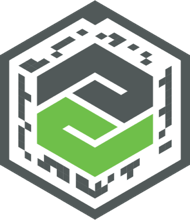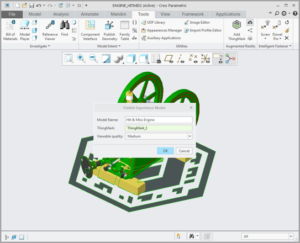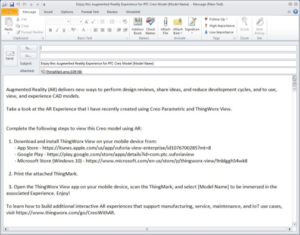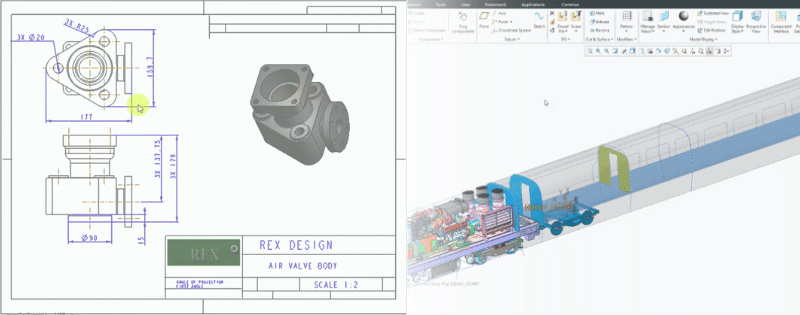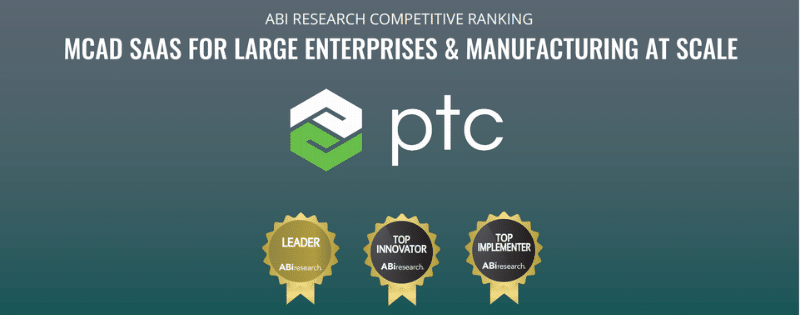Augmented reality (AR), is a live direct or indirect view of a physical, real-world environment whose elements are augmented by computer-generated sensory input n such as sound, video, graphics or GPS data.
Creo AR, entirely new functionality added to Creo 4 provides an exciting paradigm shift in the way we view 3D computer generated geometry, in this case, Creo Parametric objects. Imagine designing a piece of equipment and being able to view it in the real-world environment it will be used in; that is what Creo AR functionality provides.
Maybe you have designed a new piece of equipment for your manufacturing facilities. Using your smartphone video of the real-time location of where the equipment will be installed, the Creo AR phone app will superimpose the 3D Creo Parametric model into the scene and it will appear as if the model is really there. Need to see the back side, simply walk around it keeping you phone pointing towards it. How cool is that!
Another use is in design reviews. How many times in a design review does one person want to see one view of the image projected on the screen but another person wants to see a different view. Using Creo AR, each person has their own personal AR view of the object and can look at it any way they would like.
So how does Creo AR work?
The process makes use of a ThinkMark a graphic image as shown below; which is essentially a personal bar code what belongs to a Creo user. The ThinkMark image is what ties the 3D Creo geometry to the AR environment.
Within Creo Parametric there are three easy steps to create an AR experience. The first is to place their ThingMark somewhere within their model. It could be on a part surface or on a datum plane. Let us assume it is placed on a datum plane underneath an assembly as shown below.
The model whether an individual part or assembly is then published along with the ThingMark to a PTC AR server on the cloud.
Lastly, you can send an email to individuals to be able to view your AR model. The email will contain the ThingMark as an attachment and links to where the phone apps can be downloaded from and installed on your smartphone.
To actually view the AR object you simply print the ThingMark graphic included in the email on a piece of paper and place the printed image on the floor or maybe a table top. Using the View app on your smartphone you simply point your phone camera at the graphic. After the app recognizes the ThingMark graphic, the 3D geometry of the model appears in the phone screen located relative to where the ThingMark was positioned in the Creo model and scaled appropriately.
I encourage everyone to this new and exciting AR experience. It is out of this world!